Executions
Monitor, debug, and understand workflow executions.
Overview
Workflow execution is the heart of FlowBot's automation engine, bringing your workflows to life. An execution represents a single run of your workflow, triggered by a specific event such as a WhatsApp message, webhook call, or scheduled task. Understanding how executions work and how to monitor them is key to optimizing your automation strategy and ensuring reliable performance.
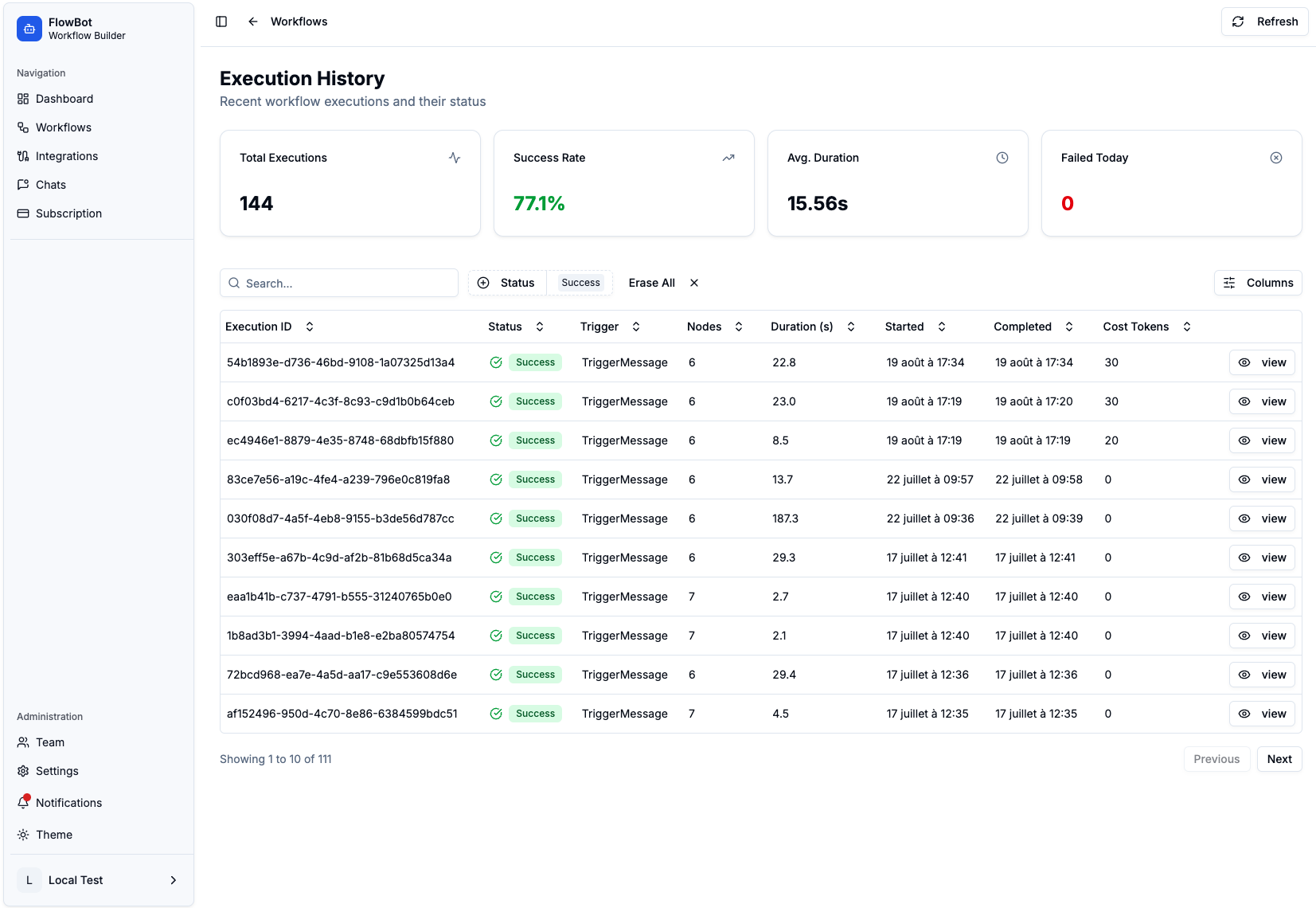
What is an Execution?
An execution is a single instance of your workflow running from start to finish. Each time a trigger event occurs (like a customer sending a WhatsApp message), FlowBot creates a new execution and processes your workflow step by step.
Execution Lifecycle
Every execution follows this lifecycle:
-
Trigger: An event activates the workflow
- WhatsApp message received
- Webhook called
- Scheduled time reached
- Manual trigger
-
Initialization: FlowBot creates a new execution record
- Assigns unique execution ID
- Captures trigger context
- Initializes variables
-
Processing: Nodes are executed sequentially
- Each node processes in order
- Variables are evaluated
- Conditions are checked
- Actions are performed
-
Completion: Execution finishes
- Success: All nodes completed successfully
- Failure: An error occurred during processing
- Partial: Some nodes completed before failure
Accessing Executions
Viewing Execution History
- Navigate to Workflows in the sidebar
- Select a workflow from the list
- Click on the Executions tab
- View all executions for that workflow
Execution List View
The executions list displays:
- Status: Success, Failed, or In Progress
- Trigger: What started the execution (Message, Webhook, Schedule, Manual)
- Started At: When the execution began
- Duration: How long the execution took
- From Number: The phone number that triggered it (for message triggers)
- Cost: Token consumption for the execution
- Actions: View details, retry, or debug options
Execution Status
Status Types
Executions can have different statuses:
-
Success: All nodes executed successfully
- Green indicator
- Execution completed without errors
- All workflow steps finished
-
Failed: An error occurred during execution
- Red indicator
- Execution stopped at failed node
- Error message available for debugging
-
In Progress: Execution is currently running
- Blue/yellow indicator
- Real-time status updates
- Can be monitored live
-
Pending: Execution is queued
- Waiting to start
- May be waiting for system resources
Viewing Execution Details
Detailed Execution View
Click on any execution to see detailed information:
Execution Overview:
- Execution ID
- Workflow name
- Trigger type and source
- Start and end times
- Total duration
- Status and outcome
- Token consumption
Node-by-Node Breakdown:
- Visual representation of workflow flow
- Each node's execution status
- Input and output data for each node
- Variable values at each step
- Error details (if any)
Data Flow:
- See how data moves through the workflow
- Variable transformations
- Node outputs become next node inputs
- Complete execution context
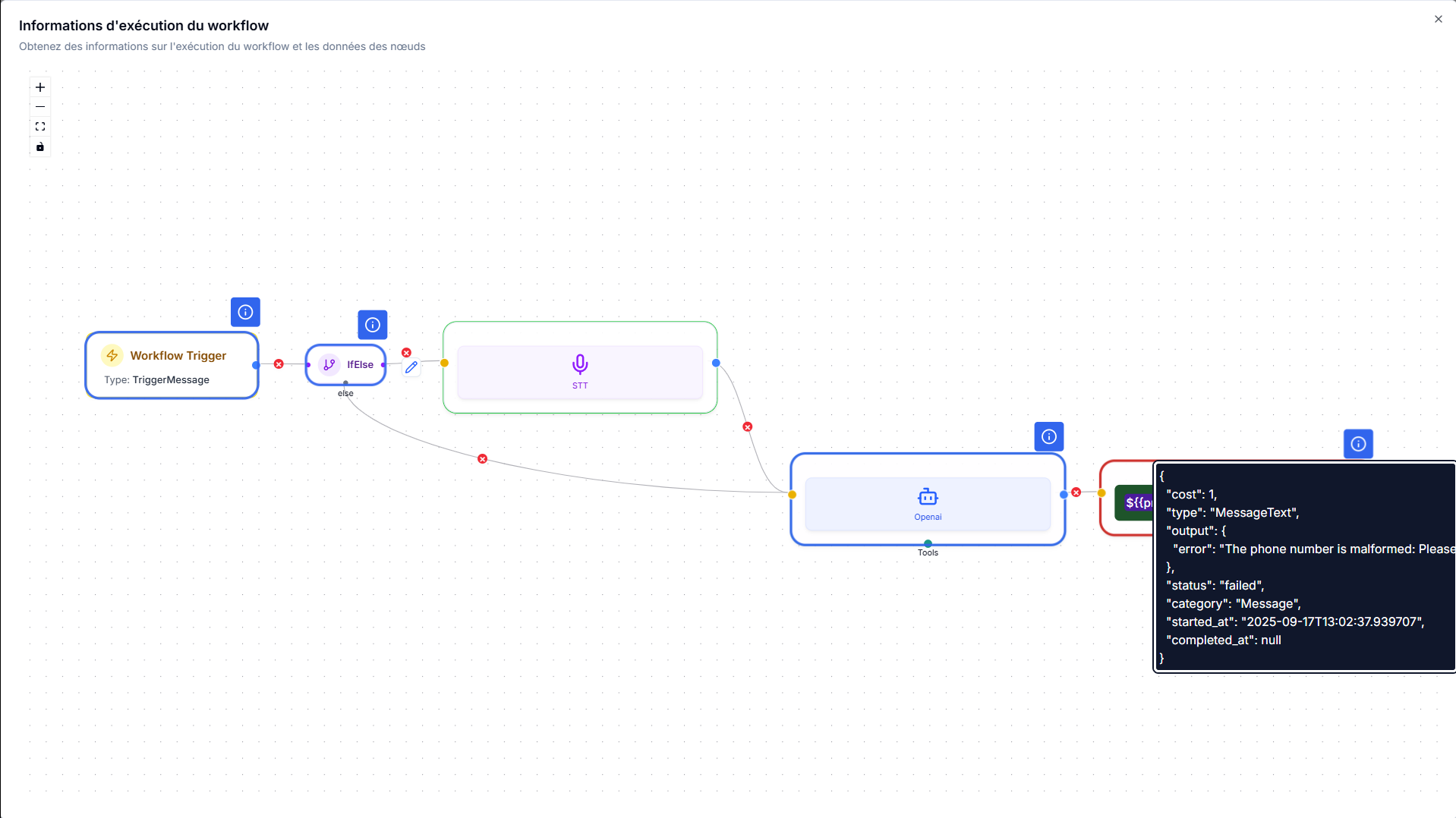
Inspecting Node Execution
For each node in the execution:
- Status: Success or failure indicator
- Input: What data the node received
- Output: What data the node produced
- Duration: How long the node took to execute
- Error: Error message if node failed (click "?" icon)
To Debug Errors:
- Find the failed node (marked with error indicator)
- Click the "?" button on the failed node
- View error message and output
- Check input data to understand why it failed
- Fix the issue in workflow editor
- Test again
Monitoring Executions
Real-Time Monitoring
FlowBot provides real-time execution monitoring:
- Live Status: See executions as they happen
- Notifications: Get alerts for failures
- Dashboard: View execution metrics
- History: Track execution patterns
Execution Metrics
Monitor key metrics:
- Success Rate: Percentage of successful executions
- Average Duration: How long executions typically take
- Error Rate: Frequency of failures
- Token Usage: Cost per execution
- Peak Times: When executions occur most
Filtering and Search
Filter executions by:
- Status: Success, Failed, In Progress
- Date Range: Last hour, day, week, month
- Trigger Type: Message, Webhook, Schedule
- From Number: Specific phone number
- Search: Find specific executions