How to setup with Meta
Setup Flowbot using your Business Account
WhatsApp Setup
To integrate FlowBot with WhatsApp using a Business Account, you need to activate and configure a WhatsApp Business API account to obtain the required credentials: token, app_id, app_secret, phone_id and business_id. Follow these steps:
-
Create a WhatsApp Business Account
- Sign up at WhatsApp Business API.
- Complete the business verification process to access the API.

-
Set Up an App on Facebook for Developers
- Go to the Facebook for Developers portal.
- Create a new app under 'My Apps' and select 'Business' as the app type.
- Note down the
app_idandapp_secretfrom the app dashboard. - In Add products to your app, search for WhatsApp and click Set Up.

-
Configure WhatsApp Business API
- In the app dashboard, navigate to 'WhatsApp' > 'Settings'.
- Add a phone number and register it to get a
phone_idandbusiness_id. - Generate a
token(system user access token). - Copy the Temporary access token (valid for 24h) and the Phone number ID.
Note
Attention
If you haven’t connected a real phone number, you can use a test number provided by Meta. You can send messages to up to 5 allowed numbers. Add them in the Manage phone number list.

-
Verify Profile in FlowBot
- Log in to the FlowBot platform.
- Go to 'Settings' under your account.
- Enter the
token,app_id,app_secret, andphone_idin the WhatsApp integration section. - Save and verify the connection. A success message confirms integration.
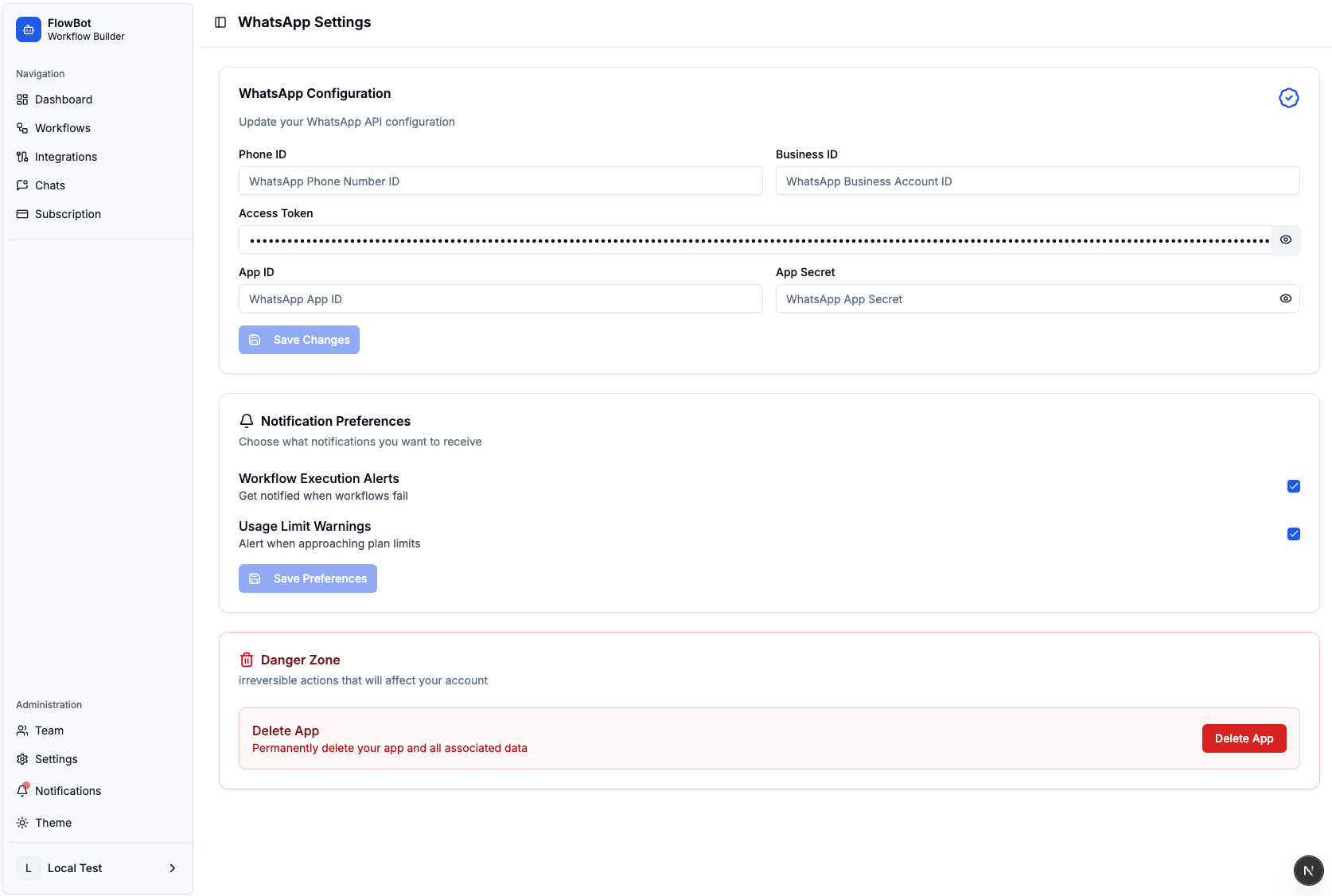
For detailed guidance, refer to the WhatsApp Cloud API Setup Guide.